Adapting This Book for Another Course
The GitBook platform that we use for publishing is changing rapidly. While you can fork our GitHub Repository and edit your own versions of the files, the GitBook platform as of this writing is too unstable for us to develop reliable documentation about how to publish your own version of the text. We will update this page when the issue has been resolved. Until then, the instructions in the Publishing section below should be considered out of date and unstable. If you are able to import your own copy of the text on GitHub by mimicking the instructions below, please make an issue on our GitHub page to let us know.
We encourage others to use this book for their own courses and to change it to meet the needs of their own contexts. The publishing platform here helps to facilitate this process. We especially imagine people reworking the exercises in each chapter to reflect their own disciplinary content. With a little effort you can rework the book for your own purposes and publish it to GitBooks for your students to use.
Note:
- Copying the book will only get you a particular version of the book at a particular point in time. By default, any changes we make to the book after you copy it will not be reflected in your version of the book. Syncing your version of the book with ours will likely conflict with any changes you have made, so we would only try that with great care.
Getting Your Own Copy
The contents of this book are hosted in a repository on GitHub and rendered to the internet via GitBooks. When we make changes to the file structure hosted on GitHub, the changes populate out to our GitBooks account, which renders the various files into the web version of the book. To make your own remixable copy of the book, you will need to make a copy our GitHub repository and sync your copy with a GitBook of your own. Things you'll need to begin:
- GitBooks Account
- GitHub Account
- GitBooks Editor (optional depending on your command line and markdown fluency)
First you will need to make a copy of our GitHub repository for your own account. When logged in and looking at our repository page, you should see these three buttons in the top-left corner of the window:

Forking is Github's term for creating a copy of a repository for yourself - imagine a road forking and diverging into two paths. If you click fork, GitHub should start the copying process. When finished, you will be redirected to your fresh copy of the repository.
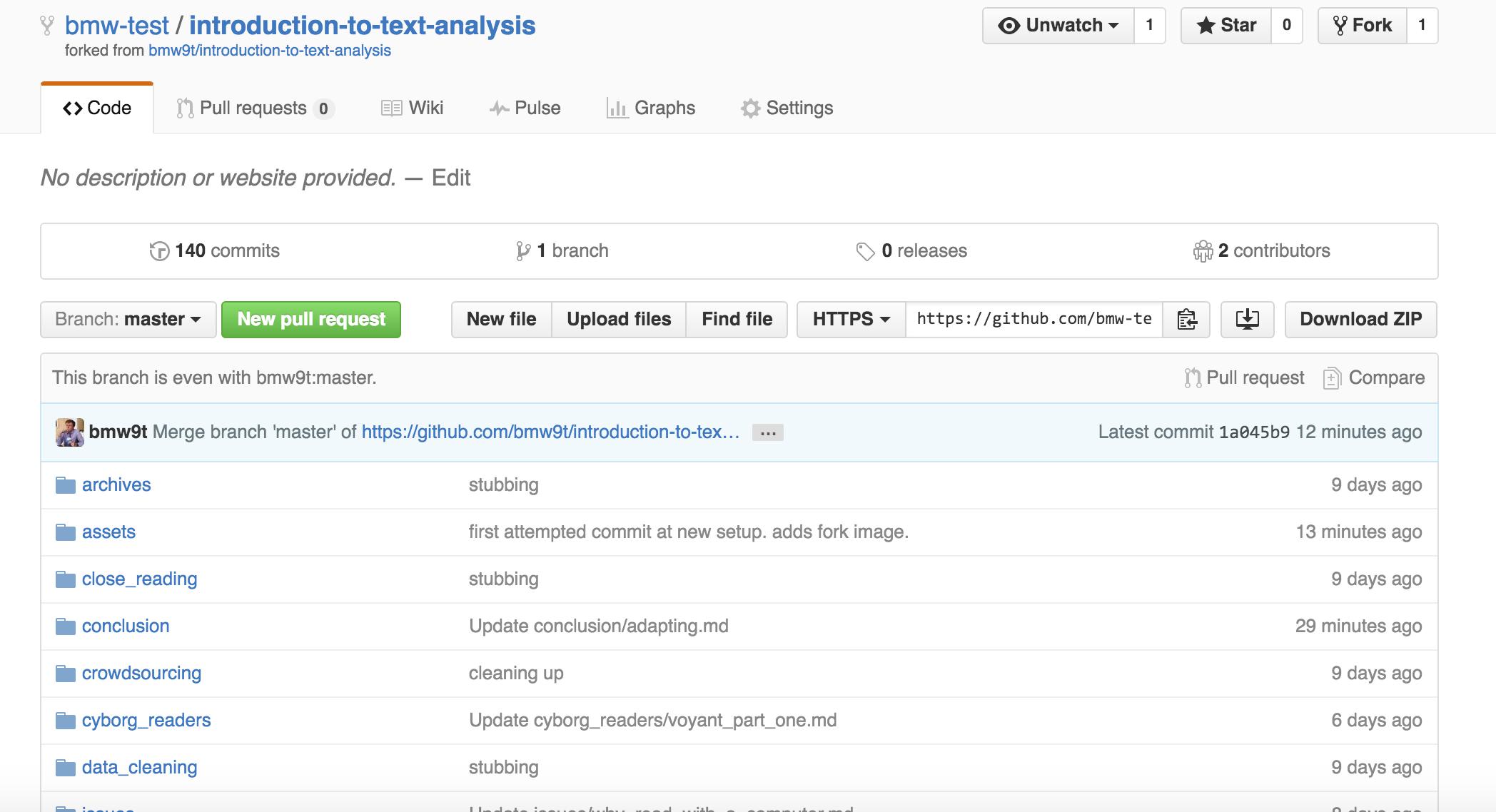
Note the "forked from bmw9t/introduction-to-text-analysis" statement at the top of the window, which lets you know where the book originated from. Above that you will see your own book's location. You now have your own version of the book's various files, and any changes you make to your own version will not affect our original book. GitHub will also keep track of your book's history for you.
Publishing
Note: GitBook is still under heavy development, and these steps might have changed since last writing.
You have a copy of all the files that make up the book, but you will need to sync them with GitBooks if you want to publish them online in the same way that we have done here. To do so, after logging into GitBooks you will click on the green 'Import Button.' 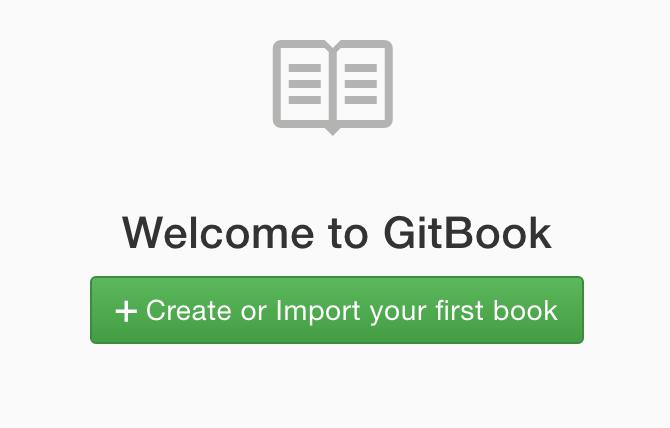
Selecting the "GITHUB" option, you will need to link your GitHub account and verify your account by an email.
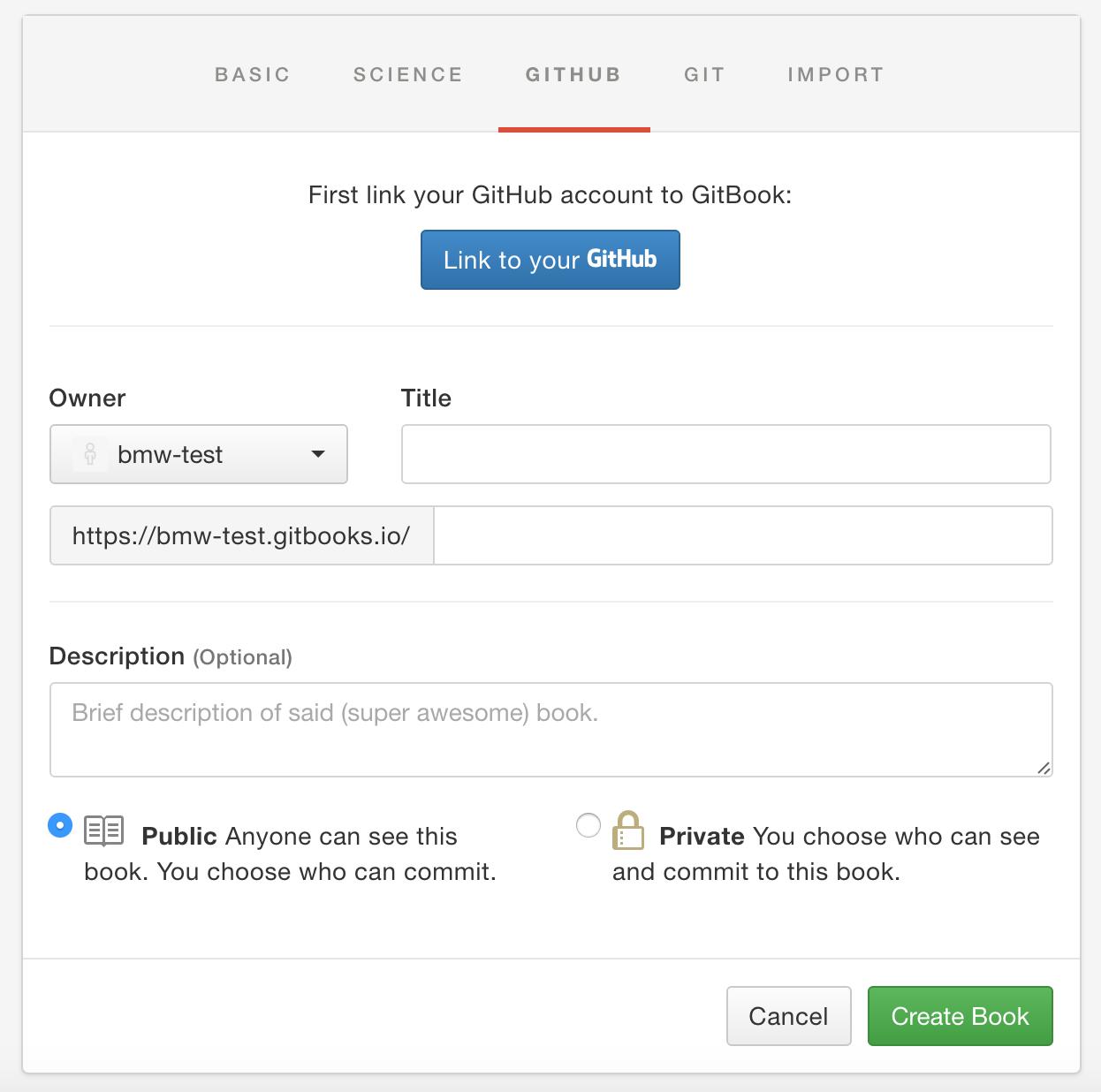
After linking your GitHub account, if you have more than one respository under your name you will have to select the one that you want to import to GitBooks. In this case, we will import the Introduction to Text Analysis repository.
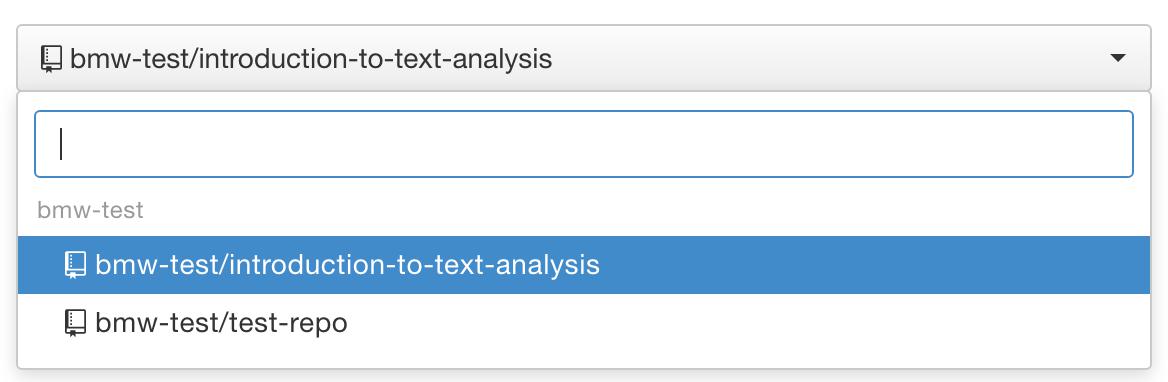
Give your repository a name and a description, and you're all set. A complete form should look something like this:
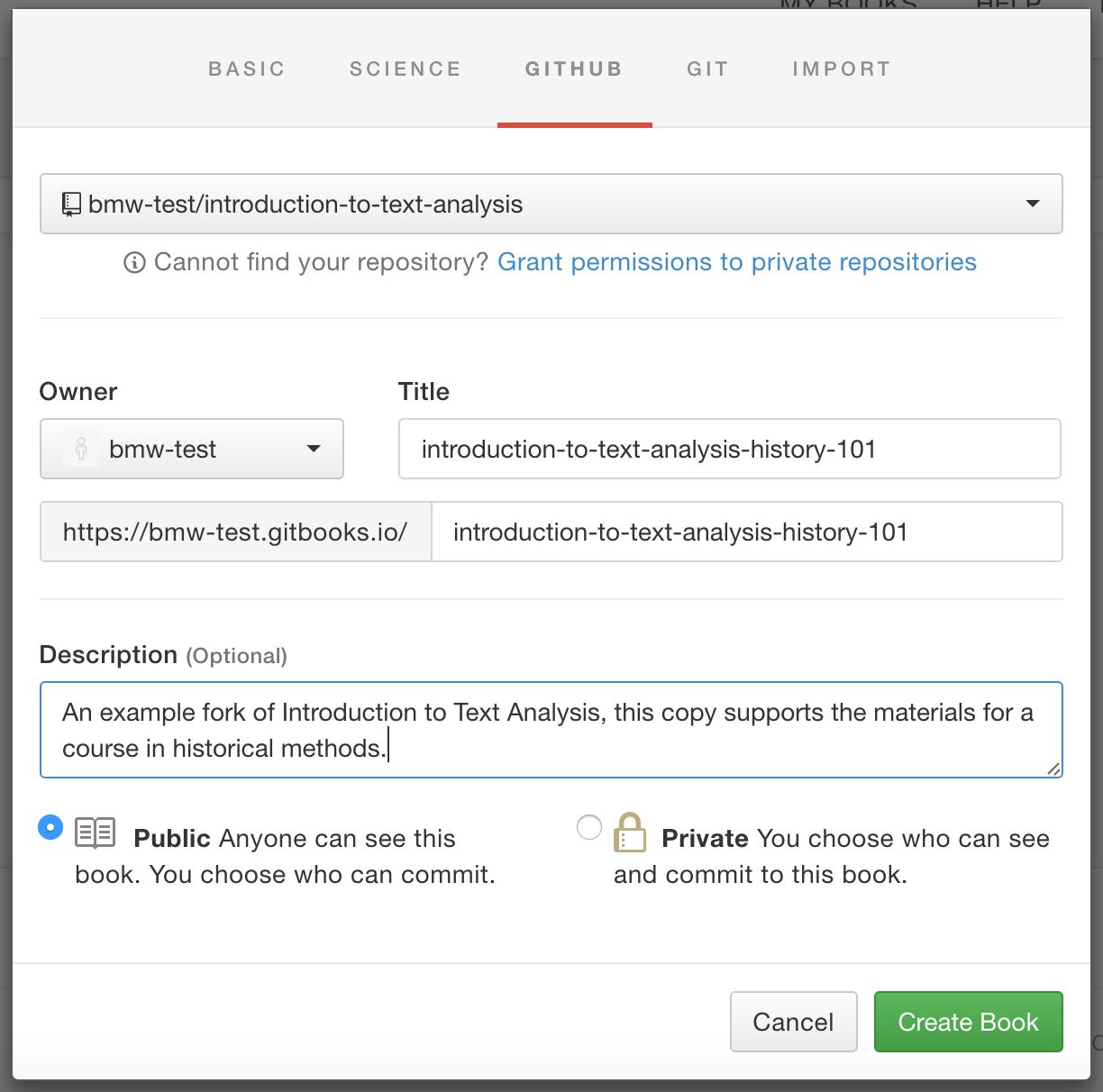
You now have a working copy of the book hosted on GitHub and rendered in GitBooks (GitBooks should automatically redirect you to your copy). You can do anything you want with these files, and they won't affect our own base copy of the resources.
Editing
Markdown
From here you just need to know a few more things to edit your new and ready-to-remix textbook. The book is written as a series of files in markdown, a form of markup that can easily be converted into HTML. GitBooks provides a great tutorial on markdown that help get you started.
Editing with GitBooks Editor
If markdown feels too complicated, GitBooks also provides a handy desktop editor that can make the process just about as intuitive as writing in Microsoft Word. You can type in markdown, but the editor will also convert certain commands to markdown for you:
**bolded text** will render as bolded text.
But you can also highlight text and press command + b as you would in Microsoft Word to produce the same effect.
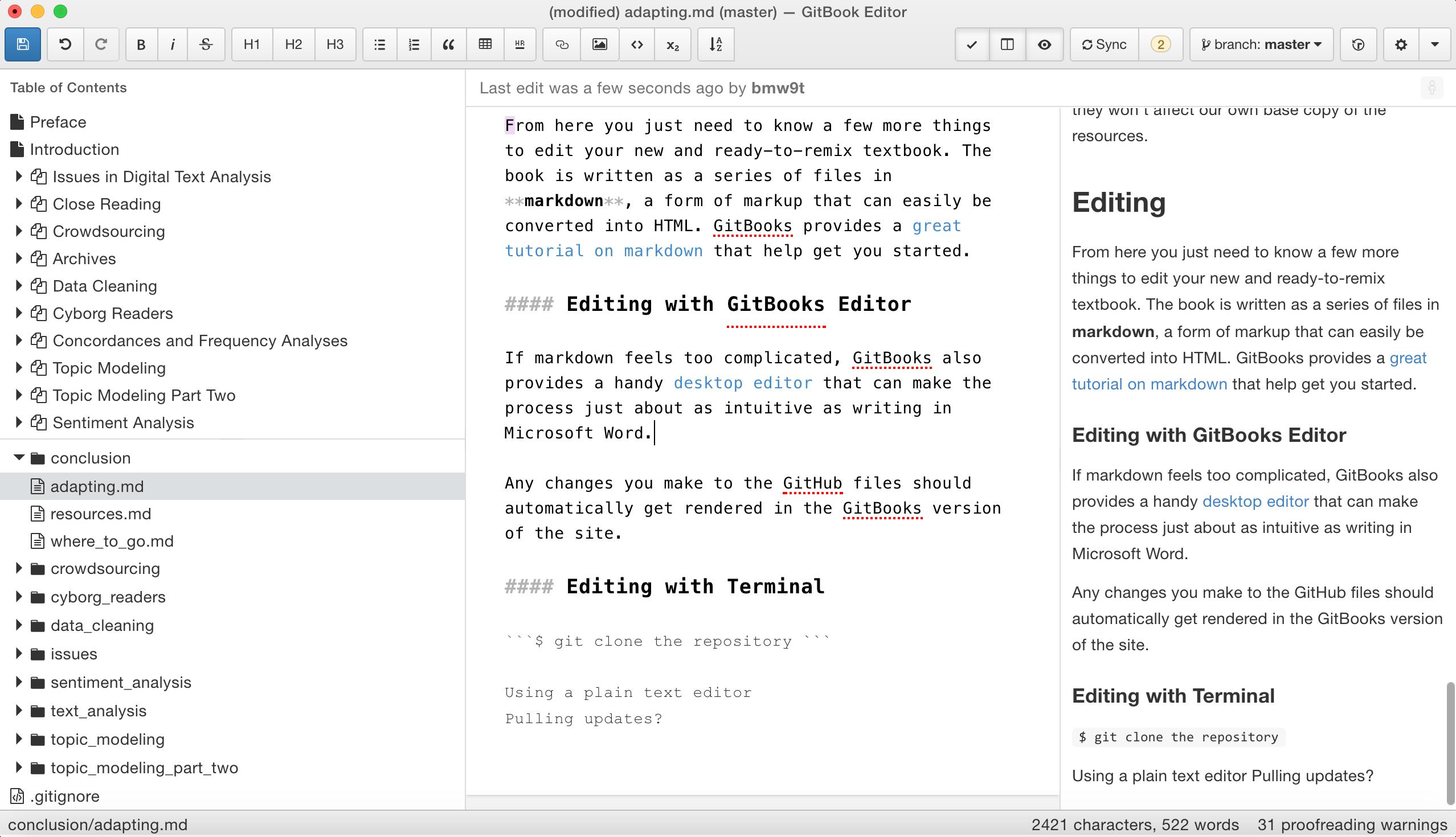
The interface provides a preview of what your text will look like to the right of the window, which can be very helpful if you are new to markdown. If you decide to work in the GitBooks Editor, you will need to log in the first time you do so. Then select the "GitBooks.com" option for importing.
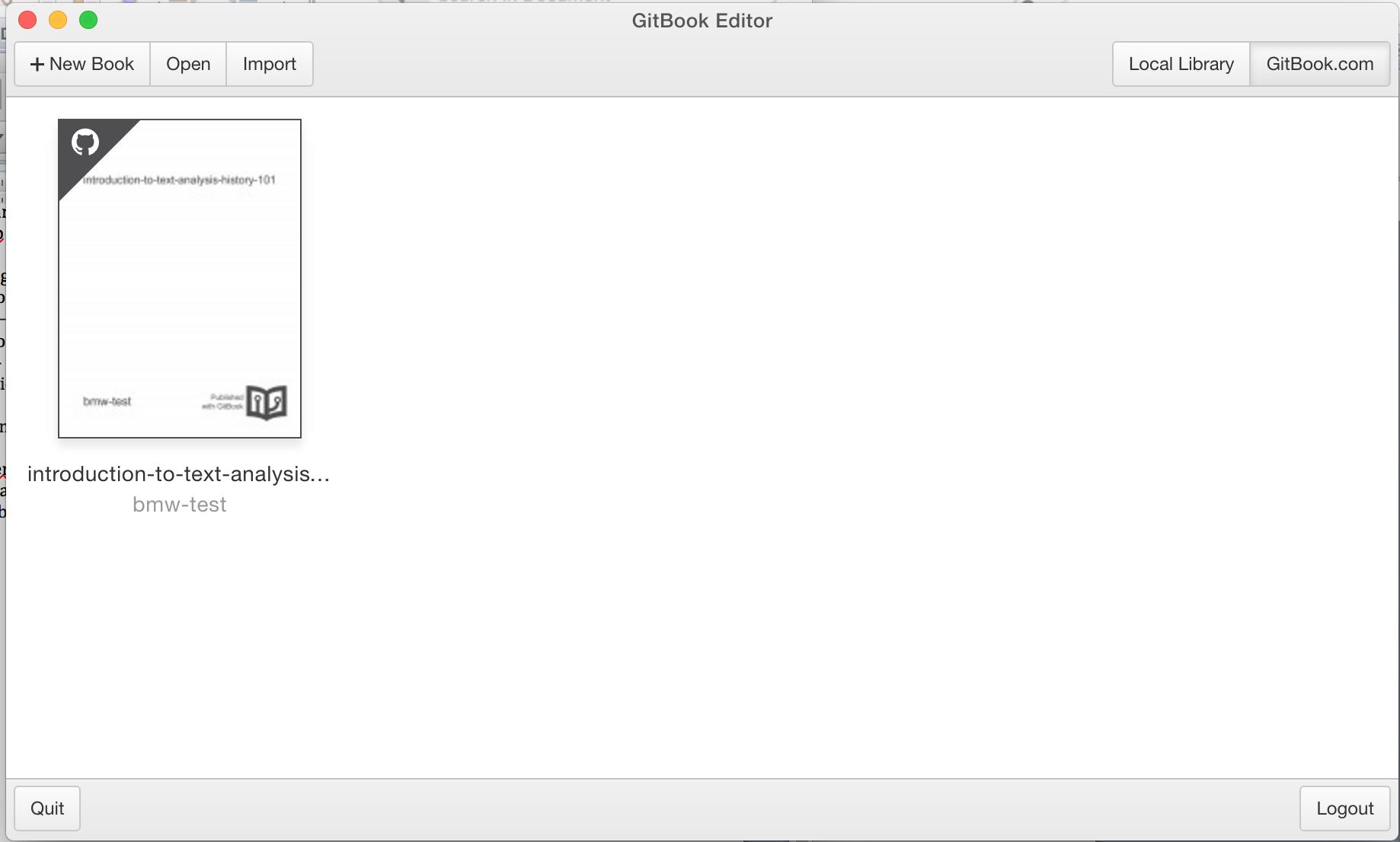
The computer will clone, or copy, the book to your computer. From there, you can follow the instructions in the editor's documentation. The only significant difference from MS Word is that, after saving your work, you will need to click the sync button to upload your content to GitHub.

After doing so, any changes you have made from the GitBooks editor will also change the GitHub repository's files, which will then automatically get rendered in the GitBooks version of the site. You are all set!
Editing with Terminal
If you are planning to use terminal, the process is fairly similar. Once you have forked and have your own copy of the book on GitHub, you will just clone it to your computer using the clone url found at the top of your repository's page on GitHub. Here is the one for the original book:

Find your own clone url, copy it to your clipboard, and use it like so (without curly braces):
$ git clone {your_clone_url here}
This will copy the repository to your machine. From there, you can edit using a plain text editor as normal and make changes to the repository using git.
At this point you should have everything you need to edit your copy of the book as you see fit for your own needs. If we haven't covered something here or you run into problems, drop us a line in our discussions forum.